Introduction
In this post, we will cover in detail design README.md file in GitHub including its importance. Many of us are not even sure about what is a README file in GitHub. When we get the first introduction to GitHub, we get to know that GitHub is a web-based platform that provides hosting services for Git repositories.
At the same time, we also get to know that Git is a distributed version control system (VCS) designed for tracking changes to files and coordinating work among multiple developers. It allows developers to create local repositories on their machines and provides commands to manage version control tasks like creating branches, committing changes, merging branches, and resolving conflicts.
What is a README.md file in GitHub?
A README.md file is a unique file that serves as the introductory and informational document for a repository. The “.md” extension stands for Markdown, which is a lightweight markup language that allows users for easy formatting and styling of text. It is typically displayed prominently on the repository’s main page and serves several important purposes like Project Overview, Documentation &Guidelines, License & Legal Information, Installation & Setup, Usage & Examples, etc.
Importance of README file
The README.md file is an essential & important component of a GitHub repository. It serves as the primary source of information and documentation for the project. It helps the users, contributors, and collaborators to understand the purpose of the project, its functionality, and its usage, ultimately adopting and collaborating with effective communication.
Never stops learning, because life never stops teaching..!!
Unknown
How to design README.md file in GitHub?
Follow the below steps to start creating your README file in your GitHub repository.
Step 1: First, log in to your GitHub account. If you don’t have one, please create it.
Step-2: Create a repository. Please follow the below link for a step-by-step process to create a new repository. If you already have an existing repository, please jump on to the next step.
Link to create a new repository: Click Here.
Step-3: Click on README Link, as shown below in screenshot –
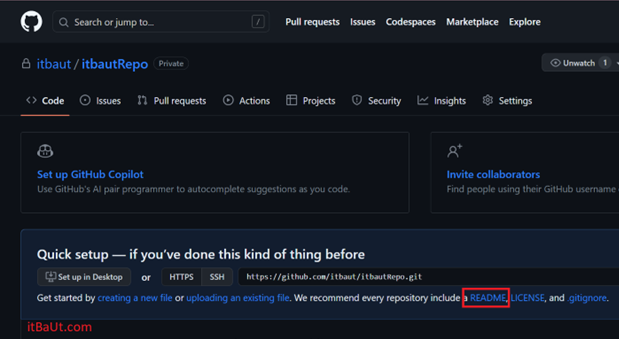
Step-4: Start typing the content of your README file as below –
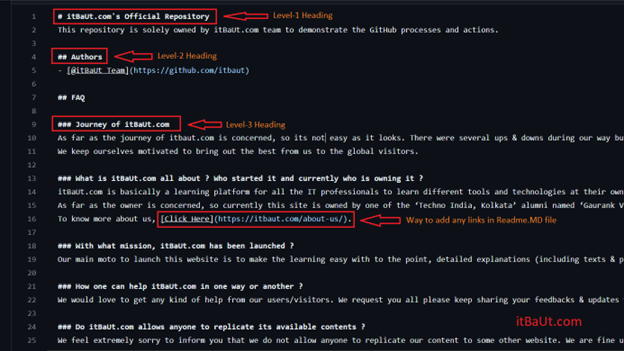
Step-5: Name your filename as README.
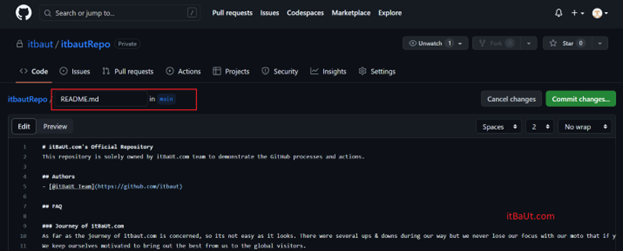
Step-6: Click on the Commit Changes Button
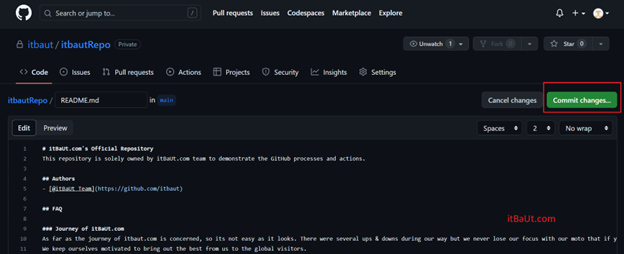
Step-7: Provide your commit message and click on Commit Changes button.
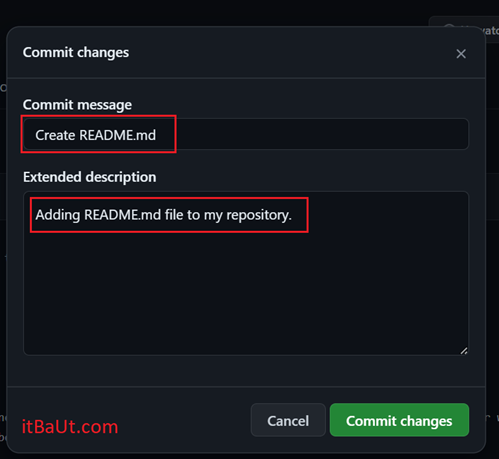
Step-8: Your README file should get saved to the selected branch under your desired repository and your home page should look as below –
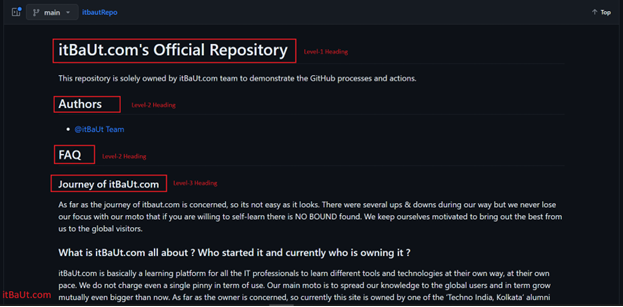
We will update this post further to understand how to add different social links.
